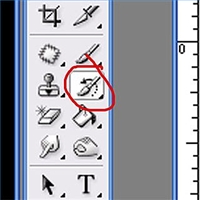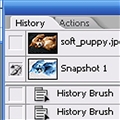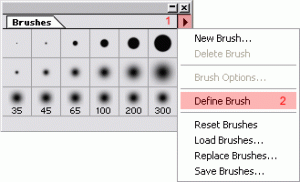October 6, 2010
Assignment 8: History Brush Tool
Find a photo from the internet with a detailed background.
1. Invert the image by holding CTRL I
2. Locate the History palette on the right side of your screen. Make a Snapshot of your current inverted image by right-clicking on the corresponding layer and selecting “New Snapshot.”
3. Change your inverted image back to its original state by choosing Edit -> Step Backwards
4. Adjust the Hue/Saturation of your image. Make a Snapshot of your current saturated image by right-clicking on the corresponding layer and selecting “New Snapshot.”
5. Change your saturated image back to its original state by choosing Edit -> Step Backwards
6. Select the History brush on your toolbar. With the brush active, go back to your History palette and click on the tiny box just to the left of the Inverted Snapshot you made earlier. The thumbnail will show the inverted image. A tiny replica of the History Brush will appear in the box. Now, you’re ready to have some fun…
7. Paint over your image to reveal the inverted image under your brush strokes. Vary the effect by adjusting the Opacity and Flow mode settings at the top of the screen as well as your brush size.
8. Change your brush to the Saturated snapshot. Continue painting on the original photo. Try to make it look cool! Be detailed!
9. Create your own brush to decorate your photo with. To begin, either draw a shape in a new document, or open a photo of a new silouette that you want to use as a brush. Select this shape with a marquee tool.
In Photoshop 5.5: Now the image is selected go into the brushes menu, and select ‘define brush’ from the sub menu.
This will add the new photoshop brush to the brushes menu. Photoshop creates a small thumbnail for each new brush. Use it as an art history brush!
In Photoshop 6.0: With your brush shape selected, click Edit -> Define Brush. Use it as an art history brush!
9. Post your image onto your blog under Assignment 8: History Brush Tool. Write about using this tool, as well as creating your own brush.