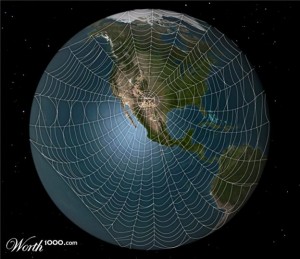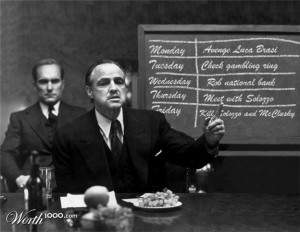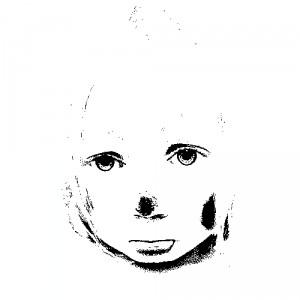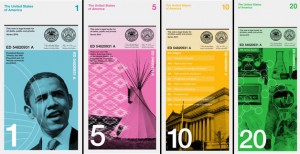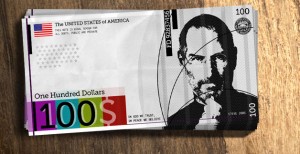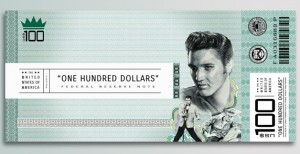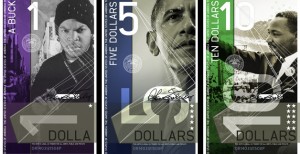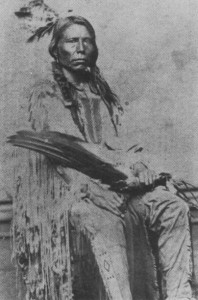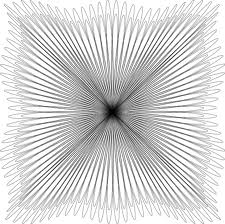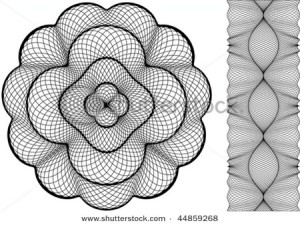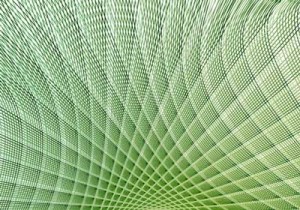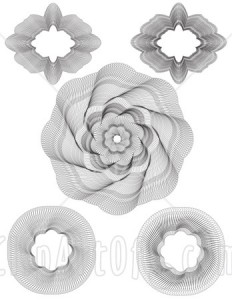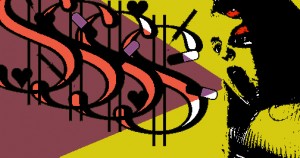December 5, 2010
So You Finished Your IdidaMovie…
Look at the rubric in the previous post, and make sure you have completed all of the requirements. Then…
1. Finish your movie! Once everything is perfect, you need to save your movie as a Windows Media Player file so that anyone can watch it. Under Finish Movie, click Save to my Computer. Choose to save your movie inthe L drive, under your e number. This is because your movie is a big file that takes up a lot of space. Name your movie with the file name, but don’t include any spaces in the title, for example, save it as kittydream, not Kitty Dream. Click Next, and under Movie Setting, Other settings, choose Video for broadband (512 Kbps). Click Next again, now your movie is saving as a WMM file, this should take a minute or so.
2. Post your movie! In a new post, click on the little TV symbol. Choose the tab that says upload video. Find your video in the L drive, and upload it. Click the box that says Show video without link. Save your post and preview it to make sure your video plays!
3. Under your movie, write about your experience with this assignment. For this movie you used your own drawings and tried to tell a complete and entertaining story. Do you like it better than your first animation? Do you think you’re product is quality? What problems did you encounter?
November 16, 2010
iDida Movie Rubric
100 Points Total
Story (and Movie) has a clear beginning, middle and end and ‘flow’ (not jumpy, random, makes sense) – 25
Student hand draws 10 pictures to illustrate story – 25
Student colors and animates each picture with at least 5 frames – 25
Student uses Windows Movie Maker to:
Apply Video Effects and Transitions between animations – 5
Narrate story (with text or audio) – 10
Add Music to Story – 5 Use this website: http://freeplaymusic.com/
Add Titles and Credits to Story – 5
November 10, 2010
iDida Contest
The Alaska Society for Technology in Education has a ‘ididacontest’ running with a movie category.
We are going to enter. Here are their rules:
1. It fulfills one of three categories
Make Me Laugh
Tell Me a Story
Teach Me Something
2. It is less than 2 minutes long
3. It must be G rated
Here is their Rubric.
Check out last years winners.
Here are my rules:
1. You will pick your category and hand draw 10 pictures to illustrate your topic.
For example, I chose “teach me something” and my movie will be about growing plants.
It’s ok to be simple, remember this is a short movie!
My main points are: I ordered the seeds online, I got them in the mail, I germinated the seeds in damp paper towels inside Ziploc bags on top of my fridge, I waited a week, I opened the bags and found my seeds sprouted with little roots, I planted them in little pots root side down, I set them in south facing windows, I water them everyday, and now they are growing!
This is what I illustrated in my drawings and this is what I will show in my lil’ movie. Here is my first drawing of me ordering my seeds online:
Not too impressive, eh? But, I import it into Photoshop, add some color, add some animation and..
You all know how to do this!
2. Each drawing must have some sort of animation
3. You will use Windows Media Maker to maker your movie
4. You will narrate it with your voice or text
5. You will include music
6. You will include Titles and Credits
I know you guys can do a great job at this.
November 8, 2010
Geico Contest
Geico is having a contest for new poster designs in these three categories:
Proper Safety Belt Usage
Preventing Distracted Driving
Safe Alternatives to Texting While Driving
The prize is $500! Check out the website to see last years winners and get some ideas. Here are the rules:
1. Posters cannot use any brand-name logo including GEICO, the Gecko, the Caveman, or Kash.
2. Posters should only contain original work
3. Posters must be 11 x 17″
4. Posters must illustrate one of the above catagories
5. Entries demonstrating safety belt usage must depict a regulation safety belt, with lap and shoulder strap.
6. Poster should include the entire body with proper usage of a safety belt in the artwork.
I know that you guys are good enough to do a great job on this poster and maybe even win!
November 3, 2010
Project 8: Visual Puns
A pun is a play on words which have a similar sound but different meanings. Now it’s your turn to take a photograph that visually represents a different application of a word or words. Here are some examples of visual puns:
Be clever and creative, and as always, do quality, neat work…
If you are stuck, here is a list of possible ideas:
– Watch Dog
– Fan Club
– Second Hand Store
– Strong Box
– Bookworm
– Loud Tie
– Toothpick
– Gatorade
– Handcuffs
– Horse radish
– Fireman
– Wisdom Tooth
– Mail Man
– Boxing Match
– Butterfly
– Moth Ball
– Horse Fly
– Eye Ball
– Football
-Fruit Punch
-Deviled Eggs
-Flower Bulb
-Fire Drill
-Dragon Fly
-Dr. Pepper
-Star Fish
-Serial Killer
October 26, 2010
Windows Movie Maker Animation
Now that you have your 100 images to create your first animation, you need to use Windows Movie Maker to make them into a little movie. Here’s how you do it:
1. Open Windows Movie Maker under programs.
2. Under Capture Video, click Import Pictures and select all of your animation images.
3. Click Tools->Options->Advanced. Change the Picture and Transition duration to about 0.25 seconds.
4. Select all of your pictures from the collections board and drag them down to the storyboard at the bottom.
5. Now you can see how they look as a movie when you click the play button.
6. Under Edit Movie, click View video effects. Check them out. Add any of them to your pictures by dragging them down to the storyboard.
7. Go to Edit Movie -> Make titles or Credits. Create a Title Slide with the Title of the animation. Create Credits at the end:
Created by ______________
for Computer Arts
Miss Waggoner
Seward High School
Seward, Alaska
2010
Music: This Song by This Person
8. Add music! Go to this site for free music. This site is really easy to search and the music is all copyright free. Once you have the mp3 file, click Import audio or music under Capture Video. Once you have the audio file in the Collections area, cllick Show Timeline on the bottom, and then drag that audio file down into your movie. You can now move it to determine when the sound starts, ends, etc.
9. Finish your movie! Once everything is perfect, you need to save your movie as a Windows Media Player file so that anyone can watch it. Under Finish Movie, click Save to my Computer. Choose to save your movie inthe L drive, under your e number. This is because your movie is a big file that takes up a lot of space. Name your movie with the file name, but don’t include any spaces in the title, for example, save it as kittydream, not Kitty Dream. Click Next, and under Movie Setting, Other settings, choose Video for broadband (512 Kbps). Click Next again, now your movie is saving as a WMM file, this should take a minute or so.
10. Post your movie! On your blog, click Plugins ->Embedded Video -> Activate. Then in a new post, click on the little TV symbol. Choose the tab that says upload video. Find your video in the L drive, and upload it. Click the box that says Show video without link. Save your post and preview it to make sure your video plays!
11. Under your movie, write about your experience in making your first animation and Windows Movie Maker. What did you learn? What did you like? What didn’t you like?
October 19, 2010
Stop Motion Animation!!
Stop motion (also known as stop action or frame-by-frame) is an animation technique to make a physically manipulated object appear to move on its own. The object is moved in small increment and photographed. The photographs are played as a series of frames in a continuous sequence. Think of the concept of a flip book. This moving penny stop motion animation was made with 21 photos.
Here are some more examples:
Monty Python Terry Gilliam Intro
MUTO a wall-painted animation by BLU
Her Morning Elegance / Oren Lavie
We are going to make our own stop motion animations using Adobe Photoshop and Windows Movie Maker. The idea is, start with a photo, save it in a folder as 1. Move something a little bit or make a little change, then save it as 2, and so on. Your canvas size should be 4 x 6 inches. In the end you will have 100 photos. I know this sounds like a lot but I will give you time to do it, and 100 photos will only last about 2 minutes once you play it like a movie.
Some ideas: make objects move. Make eyes move, make mouths open and close. Make things appear to come closer/move away by making them bigger/smaller. Change the background, change the colors, moving text… Anything that you can think of! Be creative, have fun, make an awesome movie! I could make this assignment more detailed, but I want to give you freedom to make whatever your mind can imagine! I would reccomend begining with a character (person, animal, object…), and then changing it.
My initial idea was to show an emotion change. So, I started with a sad clown:
which I changed into this:
Extra Credit Seward High Basket Ball Logo
Mr. Hemstock would like a new logo for the Seahawk Basketball team. This is what he envisions:
A graphic which is a combination of a skull and a basketball, with the text:
Seahawk Basketball
Bad to the Bone
Here is the new logo I made for the wrestling team.
Keep in mind our school colors – green and gold. Also, make the text a part of the design. Make the design at least 5 x 5 inches so that if could appear on t-shirts. For ideas on how to combine a skull and basketball, see what other designers have done by googling skull basketball. Good luck!
October 12, 2010
Project Seven: New Money
Most countries of the world have developed their own form of paper currency, or bills. Here are some examples:
Some people say that, in comparison the United States has boring currency. What do you think?
I came upon a website challenging Americans to design new bills, which I thought was a fun idea. Here are some of the designs people came up with:
You are going to design a new bill. But first, you need to decide:
Who/what would you put on the a bill to represent the US, and why? You will need to explain your reasons when you post your design. First, brainstorm. What ideas does the US stand for? Life, liberty, and the pursuit of happiness? Ingenuity? Innovation? Integrity? Entrepreneurship? Equality? Arts? Strength? What should our country stand for? Who/What would represent these ideas?
I chose Crazy Horse as my person because he nobly fought for the rights of his people when he felt that they were being treated unfairly by the US government.
1. Decide on the dimensions of your bills. Are they rectangles/squares/horizontal/vertical? Open a new Photoshop document in that shape. Don’t make it too huge, it has to fit in your wallet!
2. You could cut a circle around your person/animal/thing or delete the entire background. Look back at the examples. I cut an oval shape around Crazy Horse using the Circle Marquee Tool.
2. Stylize your person/animal/thing somehow. Suggestions: Anything under Image->Adjust or any Filter. I did Image->Adjust->Color Balance to make Sitting Bull a brownish color.
3. Add a general background to your bill to match the person/animal/thing. I chose a gradient in brown and white:
4. Add some other sort of background element, perhaps a place associated with your person/animal/thing? I chose a photo of the Lakota Reservation with buffalo, another American symbol. Adjust the opacity so it fades into the background some and colors to match.
5. A lot of money has lacy floral type patterns called guilloche rosettes. Here are some I found but feel free to find your own:
Incorporate one or more of these into your design. Remember, you can always change the color!
6. There needs to be some information on your bill. Remember, the type is a part of your design, make it look cool!
Amount – both numerically and in English (5, Five Dollars)
Country – United States of America
7. In order for this money to be official, we need the Seal of the US Department of the Treasury. It is used on all U.S. paper currency, and (like other departmental seals) on official Treasury documents. The seal includes a chevron with thirteen stars, representing the original thirteen states. Above the chevron is a balance, representing justice. The key below the chevron represents authority and trust.
Remember, you can (and should) change the seal to match your design! I adjusted mine using Image->Adjust->Threshold, deleted the white, selected the black, and then gave it a purple-brown gradient.
8. Flatten image and post it to your blog. Explain why you chose the person/animal/place that you did to represent the US. What tools did you use in this project? Did you learn anything new? I can’t wait to see what you come up with.
October 7, 2010
Project Six: Scream Yo Opinion!
By the way, you guys are doing great work, I’m impressed…
The new Project:
First of all, pick an issue. What do you feel passionately about? What makes you mad? Here is a list of controversial issues, what side do you stand on? For my issue, I chose health care. I feel that it is way to expensive and that everyone deserves medical help if they are sick.
Your challenge is, how do you convey your message without using words? I want you use symbols. Symbols are all around us, and we understand what they mean. Do you understand the messages of the symbols below?
1. Find a photo of a person who is screaming and erase the background. I found this girl.
2. Delete the background, and put your screamer in a document where the dimentions add up to about 10 inches, you pick the shape.
3. Find the symbols to convey your opinion, and arrange them so they seem to be coming out of your screamers mouth. I chose medical symbols and dollar signs. You have to be creative in this part, but make your message clear.
4. Stylize your design in two other ways, and make a Snapshot of each version by right-clicking on the corresponding layer and selecting “New Snapshot.” You are becoming more familiar with Photoshop, so you decide how to change the image, make it look cool! Suggestions are: Desaturate, Posterize and change colors; Invert; Threshold; Hue/Saturation; and any of the Filters.
5. History Brush! Chose one of your snapshots to use as your base, and with the history brush draw lines to accent your piece. Think Scream lines. Remember, if your not happy with how your lines turn out, you can always click CTRL Z (undo).
6. Create your own brush with a symbol that has to do with your cause. Delete the background before you select the image to make it a brush. You might have to resize it. I chose a stethoscope. Use your new brush as a history brush as a part of your design.
10. Post it to your blog under Project 6 and write a little something about the experience of creating it.